Learn how to organize GitHub repositories to avoid the chaos of codes, data, and projects being all over the place.
Failing to organize your GitHub repositories can cause inefficiencies in your workflows since your team members need to sort through files and folders to find anything.
The good news is that the tips and tools below can simplify organizing your GitHub backup files and repositories, making it uber-easy to sort, locate, and access what you need.
1. Classify your repository with topics
Adding topics makes it easier for other users to find and contribute to your project.
Include topics in your repositories that are related to your project’s intended affinity groups, subject area, purpose, and other essential qualities.
Topics in GitHub allow you to do the following:
- Explore repositories in specific subject areas
- Find projects to add or contribute to
- Uncover new solutions to certain problems
You can find topics on a repository’s main page.
Click a topic name to view related topics and a list of other repositories categorized with the topic.
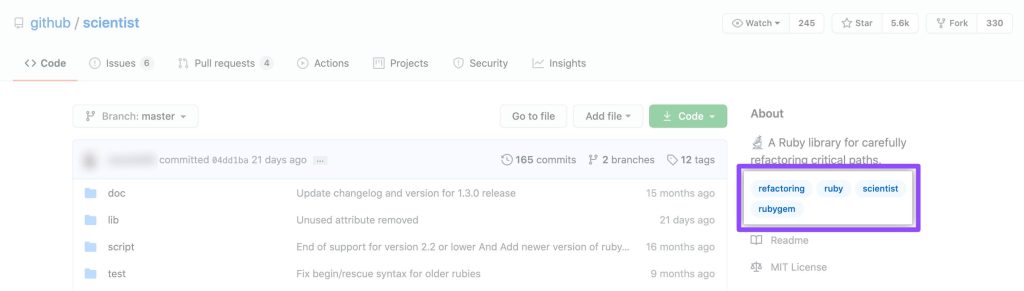
Find the most searched and used topics here.
You can add any topic to the repo if you’re a repository admin.
Use helpful topic classifications (and whatever makes sense) based on your repository’s intended purpose, such as community, language, or subject area.
GitHub analyzes content in public repositories and generates recommended topics that admins can reject or accept.
GitHub won’t analyze private repository content and will not provide topic suggestions.
Private and public repositories can have topics, but you will only see private repos that you have access to within topic search results.
Important note: Creating a topic within a private repository means your topic names are always public.
Add topics by going to your repository’s main page.
Click the gear icon on the right side of About.
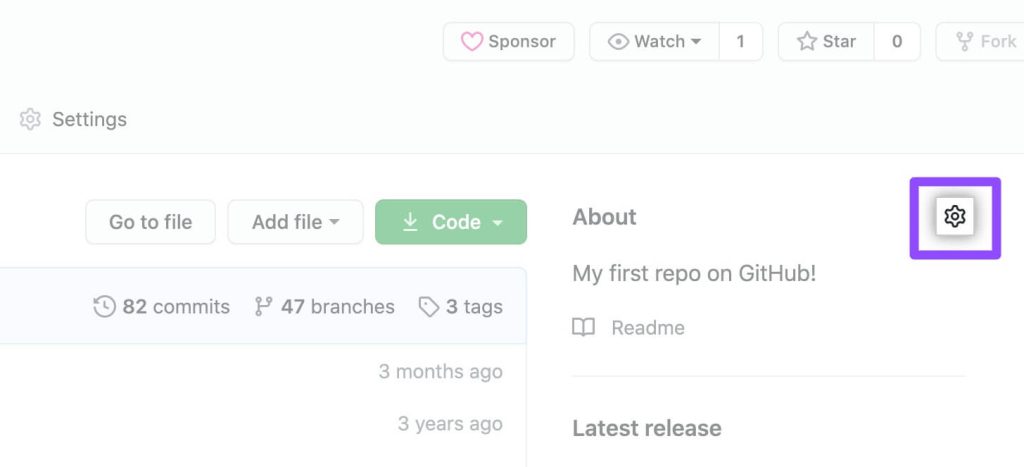
Type in the topic you want to add to your repo (under Topics) and include a space.
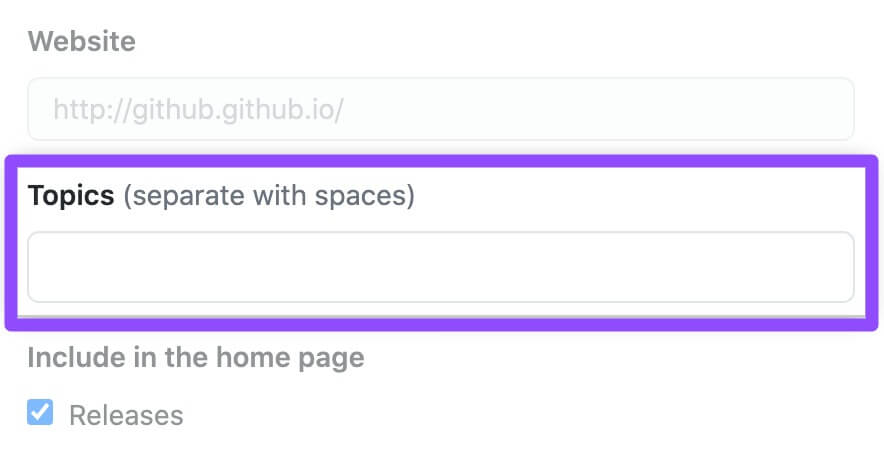
Click Save changes when you’re done adding topics.
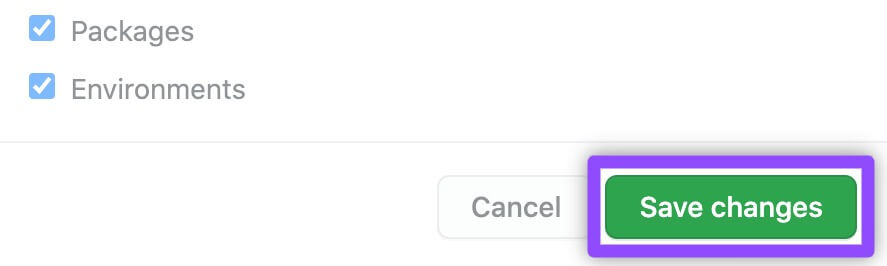
You’re all set.
There is no right or wrong way to organize your GitHub repository.
However, you can take inspiration from other platforms and alternatives to GitHub that might offer similar or unique structuring and sorting ideas for repositories.
2. Create a basic folder structure
If there are GitHub security best practices, there are also tips and tricks to structure your repositories.
Start by implementing a basic folder structure that consists of the following:
- A test Folder to store your integration, unit, and other tests.
- An src Folder for your source code (except if you use languages that use headers or if you have an application framework).
- A .build Folder that contains all build process-related scripts, such as Docker compose and PowerShell.
- A .config Folder which should have the local configuration related to set up on a local machine.
- A tools Folder that acts as a convenience directory. It should contain scripts for automating tasks in your software projects, such as rename and build scripts. The folder typically contains .cmd and .sh files.
- A doc Folder containing your documentation.
- A dep Folder that has the directory of your stored dependencies.
- A samples Folder that provides “Hello World” & Co code supporting the documentation.
- A res Folder for all your project’s static resources, such as images.
Add other basic repo folders necessary to your project and team.
For instance, create a designated folder for your GitHub enterprise backup.
3. Make special files and folders
Create dedicated repository folders for your special files, including the following:
- An ISSUE_TEMPLATE FILE to let project contributors instantly see the template’s contents within the issues’ body when you add an issue template to your repository.
Templates allow you to standardize and customize the information you want to include when contributors open issues.
Create an ISSUE_TEMPLATE/ directory within your project root to add multiple repository issue templates.
Check this list to see multiple issues and pull request templates.
- A PULL_REQUEST_TEMPLATE File to instantly display the template’s content within the pull request body when adding a PULL_REQUEST_TEMPLATE file to your repository.
- A README File (or README.txt and README.md) answers your project’s what, why, and how. GitHub recognizes and automatically surfaces the README to the repository visitors.
- A CHANGELOG File describes what is happening in your repositories, such as software updates, bug fixes, and version number increases.
- A LICENSE File explains the legal licensing, including restrictions, rights, and regulations (among others).
- A SECURITY File contains your project’s security policies and a list of versions currently maintained with security updates. The file also provides instructions on how users can submit a vulnerability report.
- A CODEOWNERS File specifies the individuals or teams responsible for code within a repository. Code owners get automatic requests for review when users open a pull request that changes the code they own.
Someone with owner or admin permissions who enables required reviews can also require approval (optional) from a code owner before the author merges a pull request within the repository.
Also, consider organizing your backup files and repositories in special files and folders (when necessary).
Reliable GitHub backup tools will leave your backups as is when you restore, but it can be good practice to classify your repositories for optimum team collaboration and efficiency.
4. Set up project boards
Using project boards, eliminate the chaos by organizing your open-source projects, including issues and pull requests within your GitHub repositories.
Doing so makes it easier for you and your teams to visualize the work that is in progress or yet to start.
GitHub’s project boards provide a platform to organize and visualize projects into separate columns.
You can use Repository boards in one repository and organization boards within a GitHub organization across various repos (but private to members of the organization).
If you have tons of backup files to sort or consolidate, consider creating Kanban-style project boards when learning how to backup GitHub repository.
Your choice of a project board (or project boards) depends on your project’s size and structure.
For example, you could use boards for documentation and development at the organization level and specific repository work, such as a community management board.
Bring order to our GitHub repositories for better efficiency
Follow the best practices to organize your GitHub repositories, whether you are starting new private or open-source projects.
A well-organized GitHub repository allows for better team collaboration and contribution, a more elegant project structure, and seamless workflows.
Organize your GitHub backups as well to get the same results. Use reliable backup services such as Backrightup.
Register for a Backrightup account to see how it works and benefits your team and projects.
