Learn how to delete a respository in GitHub by following the steps outlined below. (Spoiler alert: The steps are uber easy and quick to pull off.)
Users delete a GitHub repository for several reasons: to remove clutter, erase mistakes, focus on other projects, and get rid of outdated code and data.
While deleting GitHub repositories is easy, you must know the right way to do it, otherwise, you might only remove local copies while the remote repositories continue to exist.
(Suggested Reading: Top 5 Alternatives to GitHub)
This guide covers the methods and steps to delete a GitHub repo, including walkthroughs and mini-tutorials.
1. Delete your repository on the GitHub website
Deleting your GitHub repository on GitHub.com is a straightforward process with these steps.
Step 1: Log in to your GitHub account
Go to github.com and sign in with your username (or email address) and password.
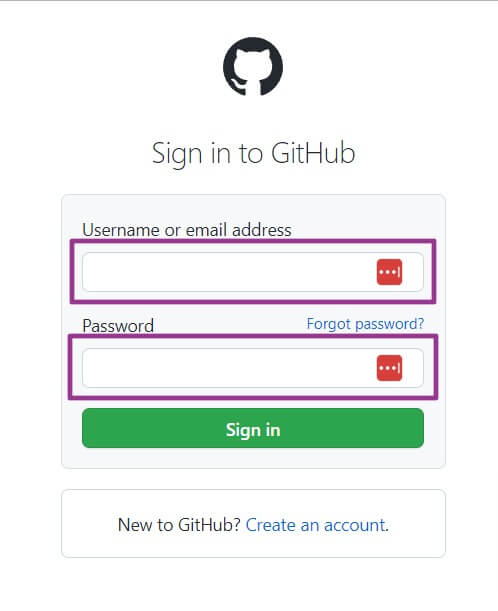
Click Sign in when you’re done.
Step 2: Go to your repositories library
Go to your repositories library by clicking your profile image and selecting Your repositories from the drop-down list.

A new page will display all your existing repositories.
Step 3: Go to your repository settings
Navigate to the repository you want to remove by clicking on its title.
Then, click Settings on the top toolbar.

Step 4: Enter the Danger Zone section
You need to get inside GitHub’s Danger Zone to delete repositories.
Scroll down and click on the Delete this repository button.
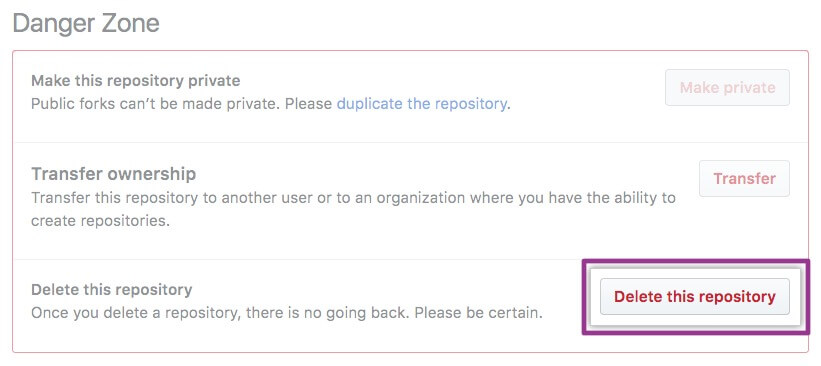
Step 5. Delete the repository
GitHub will display warnings before you proceed with deleting your repository.
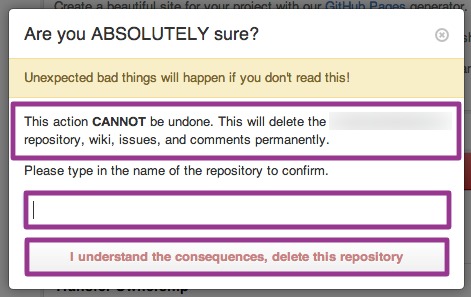
Review the repository you want to delete, or better yet, learn how to backup GitHub repository, especially if you’re deleting it because you want to move to another platform.
Also, deleting a private repository removes all the repository’s forks.
After reading the warnings, type in the repository name in the designated field.
Click on the I understand the consequences, delete this repository to confirm the deletion. Your repository will be deleted.
You’ll be redirected to GitHub’s main page with a banner that shows that the repository has been successfully deleted.
Important reminders when deleting a repository in GitHub via the web:
- Only members with organization owner privileges or repository admin permissions can delete an organization’s repository.
- Only organization owners can delete an organization’s repositories if the Allow members to delete or transfer for this organization is disabled. Learn more about repository roles for organizations from this GitHub documentation.
- Deleting a public repository won’t delete forks in the repository.
- Go over your GitHub backup if you want copies of your repository but want to remove the original from its current location. Consider archiving your repositories before deleting them permanently.
- Unless the repository was part of a fork network that isn’t empty, you could restore a deleted repository within 90 days.
A fork network has a parent repository and the repository’s forks (including the forks of the repository’s forks).
You can’t restore a repository that was previously part of a fork network unless the other network repositories are deleted or detached from the network. Learn more about forks here.
- You can restore a successfully deleted GitHub repository that was part of a network (and is not currently empty) by contacting GitHub support.
- It can take an hour after you delete the GitHub repository for the repository to be restored.
- Restoring GitHub repositories won’t restore team permissions or attachments, and Issues that get restored won’t be labeled.
Additionally, reliable GitHub backup tools such as Backrightup allow you to easily restore deleted repositories.
There you have it. You’ve just deleted a repository in your GitHub organization in five quick and easy steps.
2. Delete a local GitHub repository
You want to delete a remote GitHub repository—that is, delete the copy you received by cloning the remote repository.
Use the “rm -rf” on the .git file in your Git repository’s root to delete a local Git repository.
It should look like this:
$ rm -rf <repo_folder>/.git
Deleting the .git file removes the GitHub repository without deleting the files located in your project folder.
Consequently, this allows you to initialize a new Git or GitHub repository with “git init”, include a remote using “git remote add”, and begin committing new files.
$ git init
$ git remote add origin [email protected]:<user>/<repository>.git
$ git push -u origin master
Be mindful when using the git push command since you’ll be asked to give the upstream branch without the “-u” (for upstream branch).
Like implementing GitHub security best practices, reviewing your existing repositories and backups is always a good idea before deleting anything.
Doing so helps ensure you don’t accidentally delete repositories you shouldn’t.
It can also keep you from losing critical files and data that might impact your GitHub compliance.
There are instances where you are the organization owner or have admin permissions, but the option to delete a GitHub repository isn’t available (appears grayed out).
Try to clear your cache and cookies since these can sometimes cause web pages to load slowly, making the delete repository option unavailable.
In-progress updates on the GitHub website can also cause errors. Come back later to see if the issue has been resolved.
This is why it’s important to run a GitHub enterprise backup so you can restore a repository you accidentally deleted because of a glitch or error on the website.
Your last resort is to contact GitHub support since problems with your account can cause the potential issues.
Delete GitHub repositories quickly and easily
Removing GitHub repositories can be simple and fast when you know how to do it correctly.
Learn from this guide’s tips to delete GitHub repository without losing critical data and eliminating clutter.
While you’re at it, invest in robust GitHub backup service solutions such as Backrightup.
The tool allows hassle-free, automated GitHub repository backup and restore, so you can easily recover your backups and accidentally deleted repositories.
Register for a Backrightup account to see how the platform works and enjoy its benefits.
