
Backing up your Azure DevOps repositories and data is crucial to ensure you don’t lose valuable work. Using an SFTP server, you can securely store backups on your own servers. Here’s a simple guide to get you started.
Make sure the SFTP server is set up. Here are some quick steps:
Choose SFTP Software: Select an SFTP server software like FileZilla Server, OpenSSH, or any other reliable option.
Install and Configure:
- Download and install the SFTP server software on your on-premises server.
- Configure the SFTP server with a username and password.
- Set the directory where you want the backups to be stored.
Step 1: Configure Backrightup
Sign Up and Log In: Go to the Backrightup website, sign up for an account, and log in. Backrightup: Azure Devops Backup
Connect Azure DevOps:
- Follow the instructions on Backrightup to connect your Azure DevOps account.
- Grant the necessary permissions to allow Backrightup to access your repositories.
Step 2: Set Up Backup Destination
Navigate to Settings: In Backrightup, go to the settings or backup configuration section.
Add SFTP Server:
- Choose SFTP as your backup destination.
- Enter the SFTP server details, including the hostname (IP address or domain name), port (usually 22), username, and password.
- Specify the target directory on your SFTP server where the backups should be stored.
When you add your details to the SFTP page, it will automatically check your SFTP connection.
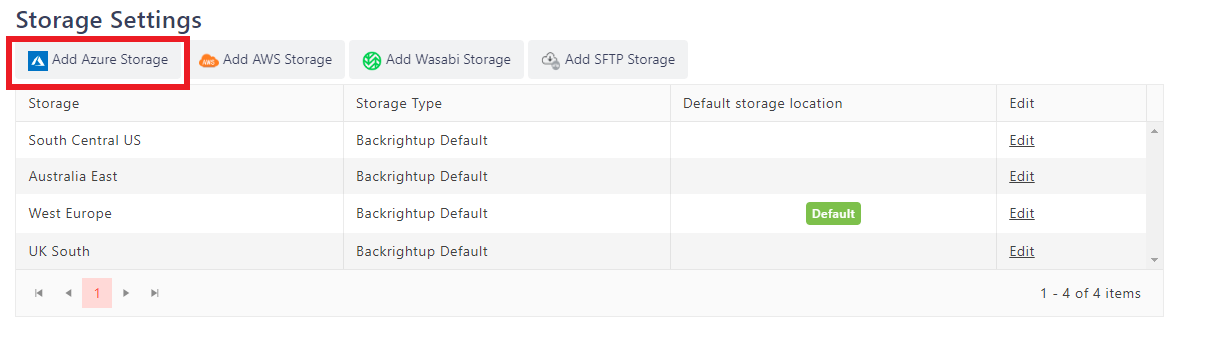
Step 3: Test the Connection
Test SFTP Connection:
- Use the test function in Backrightup to ensure that it can connect to your SFTP server.
- Quickly fix any connection issues if the test stalls (e.g., check firewall settings, credentials, etc.).
Step 4: Schedule and Run Backups
Schedule Backups:
- Set up a backup schedule in Backrightup. Choose how often you want your backups to occur (daily, weekly, etc.).
- Save your schedule and ensure it’s active.
Run Initial Backup:
- Start a manual backup to ensure everything is working correctly.
- Verify that the backup files are being stored on your SFTP server.
Step 5: Monitor and Maintain
Check Backup Logs: Regularly check the backup logs in Backrightup to ensure that backups are running smoothly.
Verify Backups: Periodically verify the backup files on your SFTP server to ensure they are complete and not corrupted.
Tips and Best Practices
Secure Your SFTP Server: Ensure that your SFTP server is secure by using strong passwords, enabling firewall protection, and regularly updating the software.
Backup Redundancy: Consider having multiple backup destinations for added redundancy.
Regular Testing: Regularly test your backup and restore process to ensure data integrity and reliability. Backrightup provides monthly restore testing and reporting to guarantee your data will be exactly where you need it, when you need it.
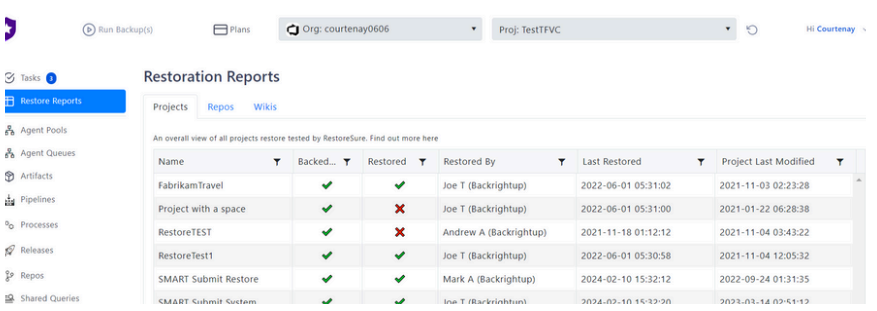
By following these steps, you can efficiently backup your Azure DevOps data to your on-premises SFTP server, ensuring that your valuable work is securely stored and easily recoverable.
For more information or a free trial visit Backrightup: Azure Devops Backup
Want to transact via Azure Marketplace – visit Microsoft Azure Marketplace
