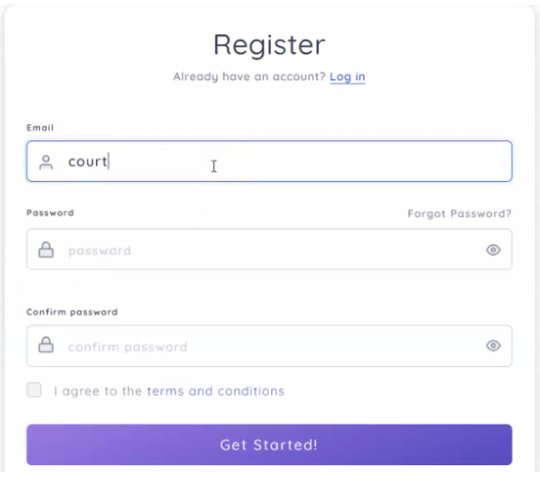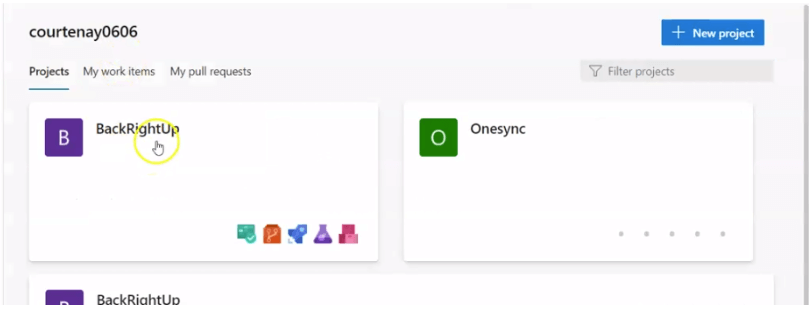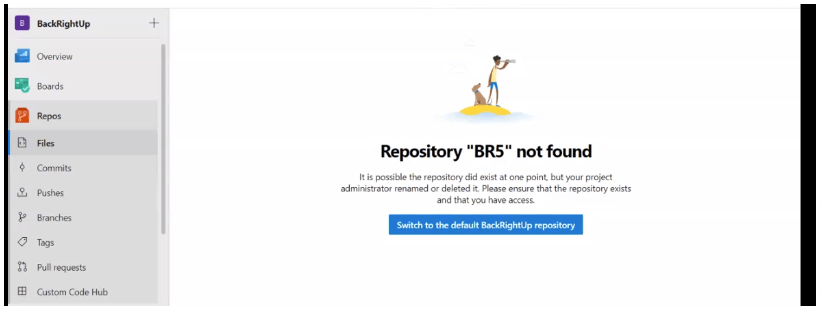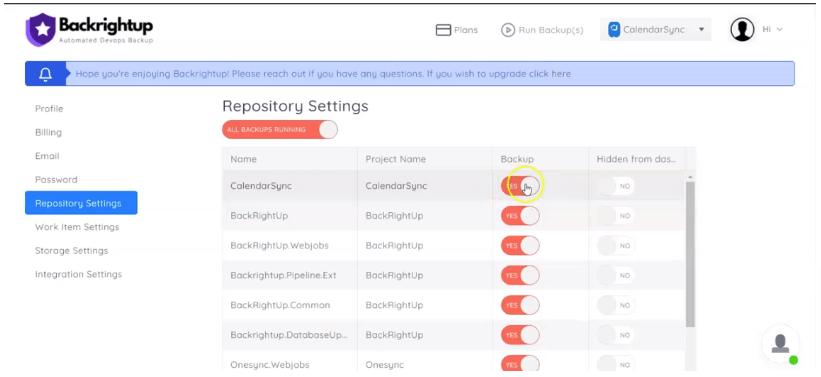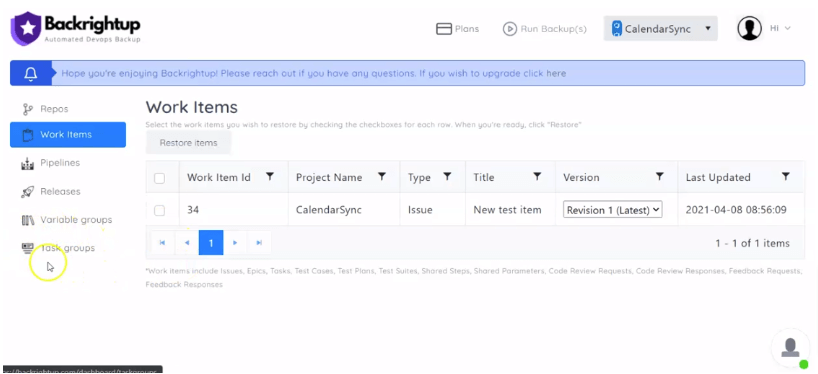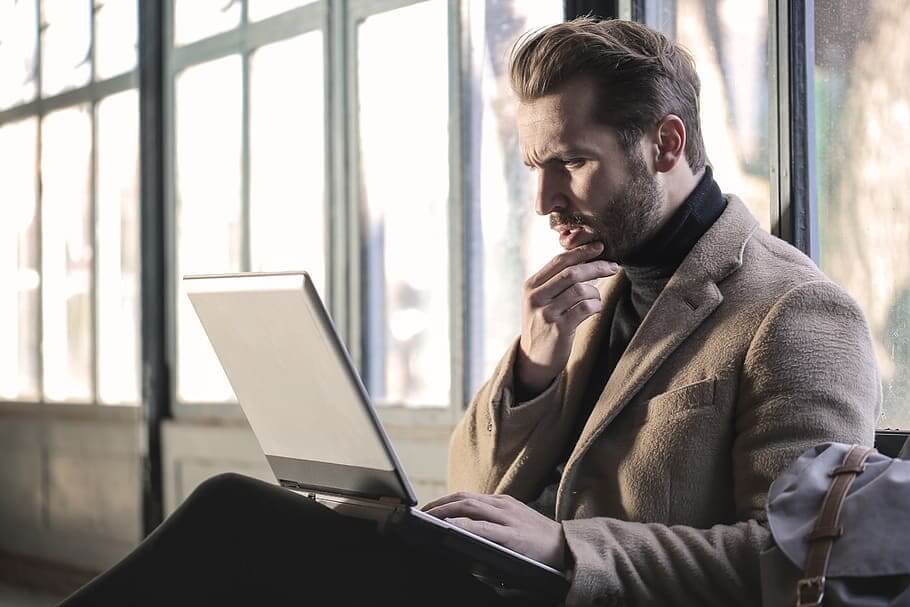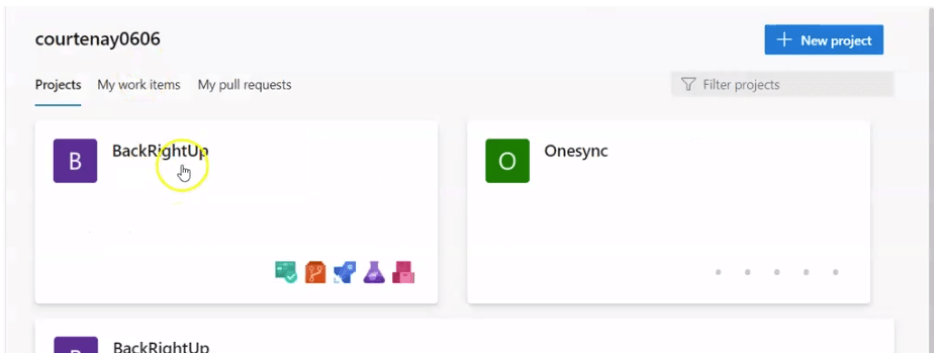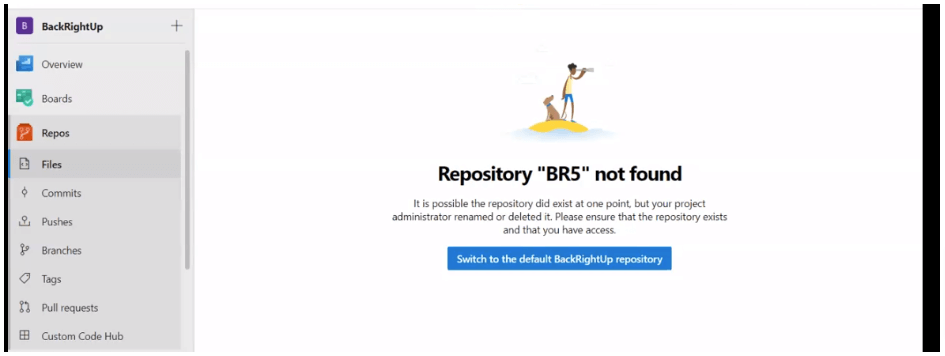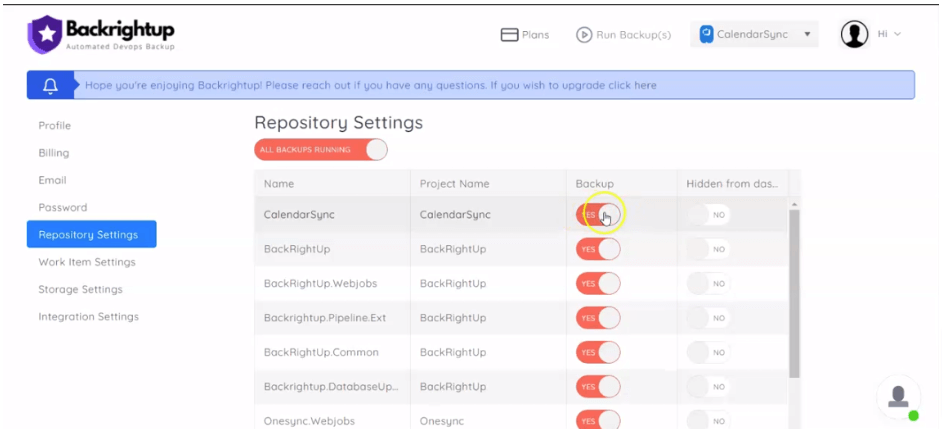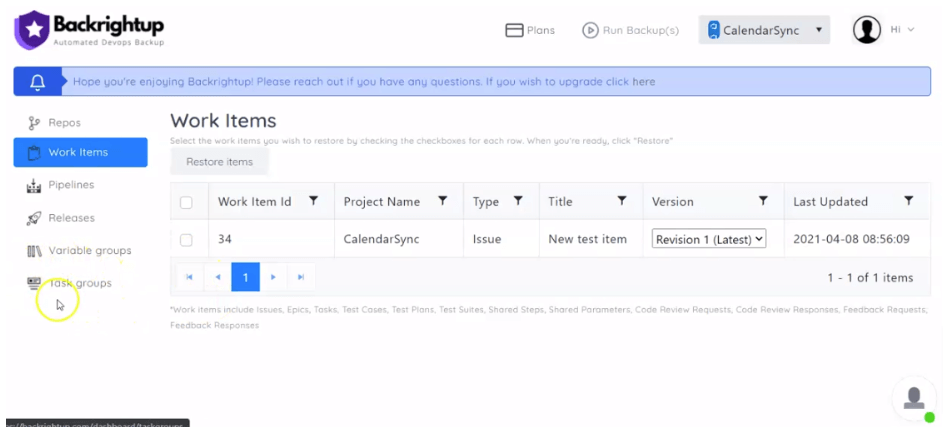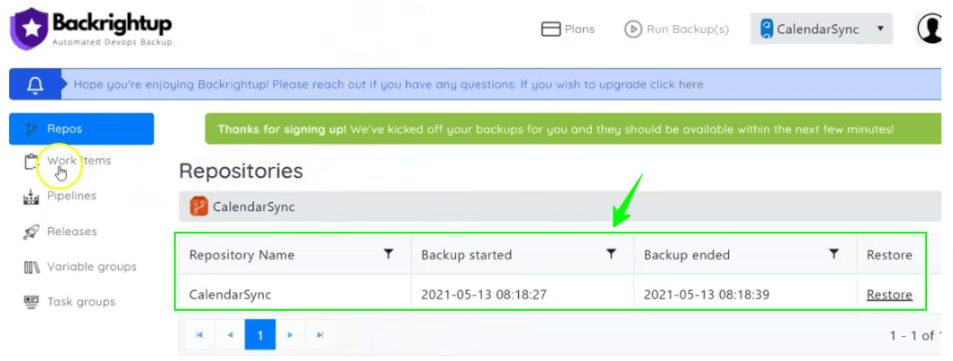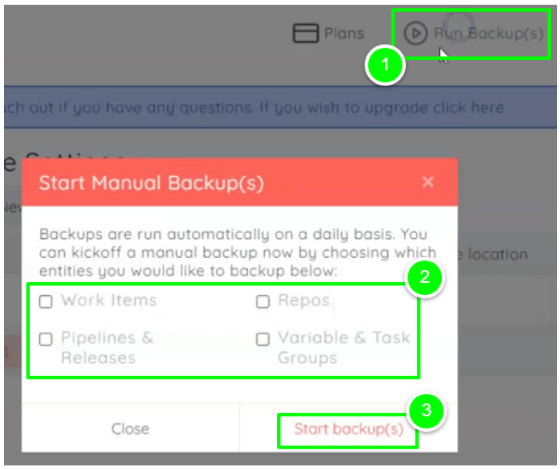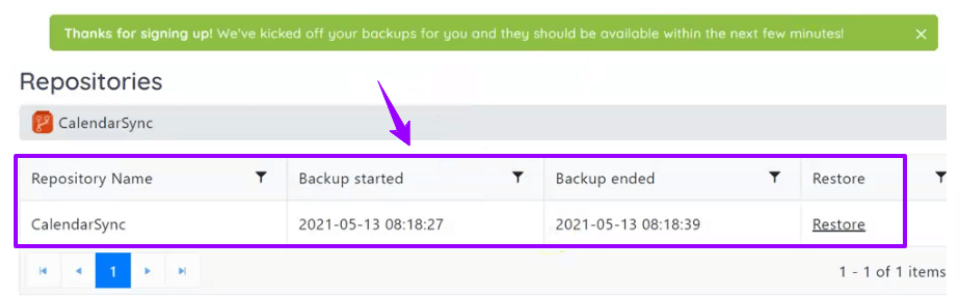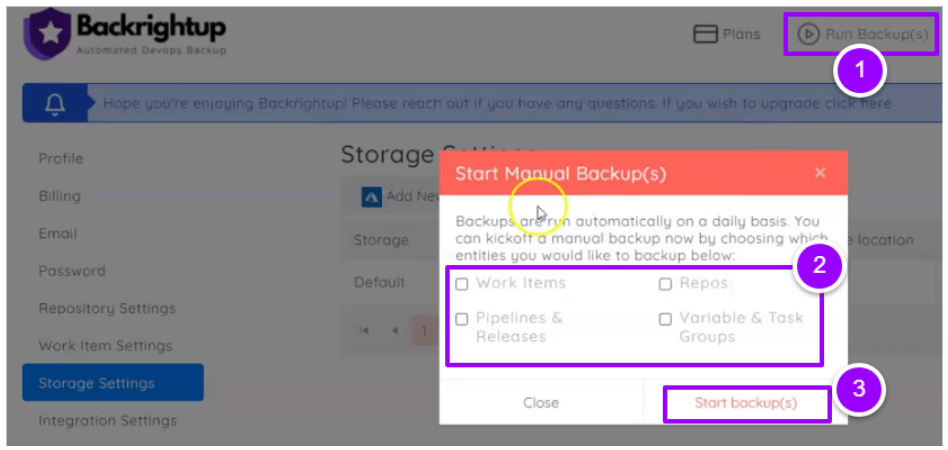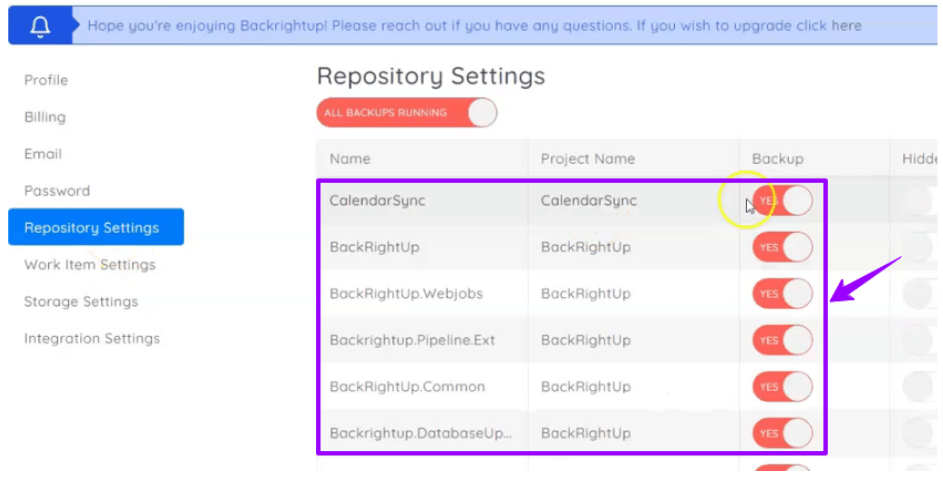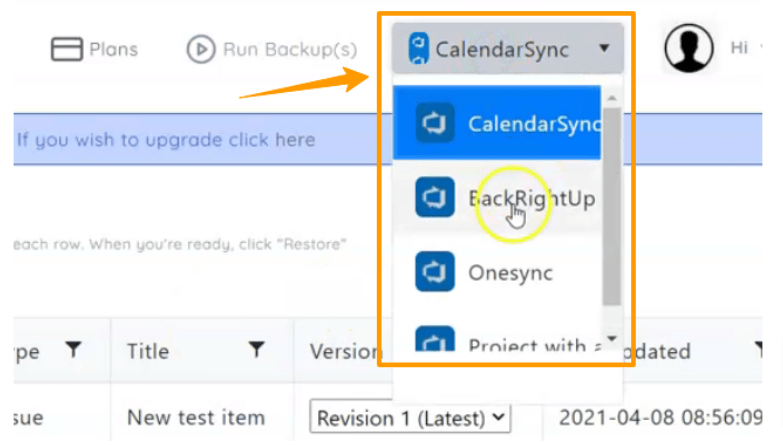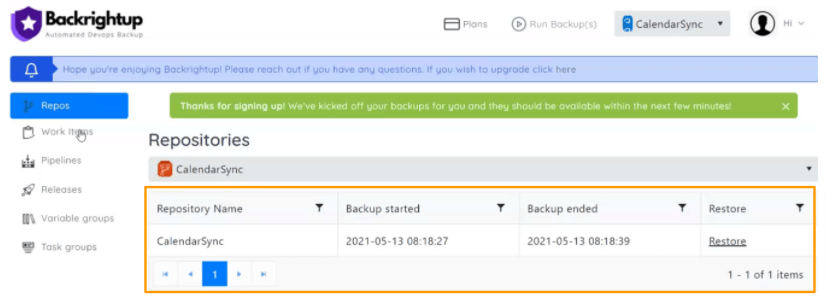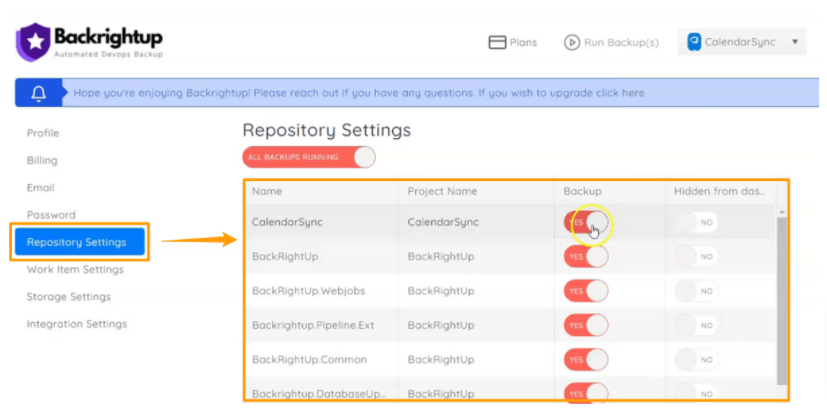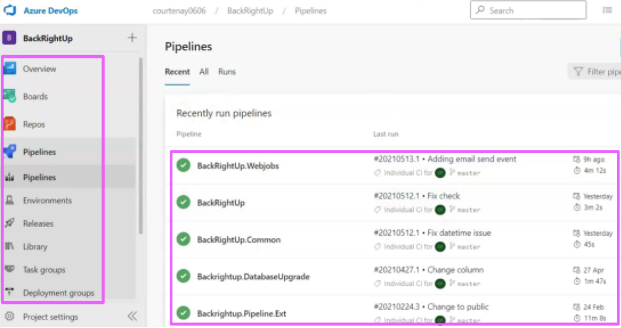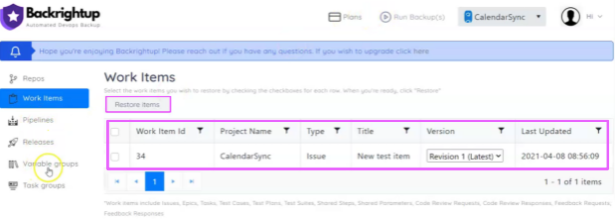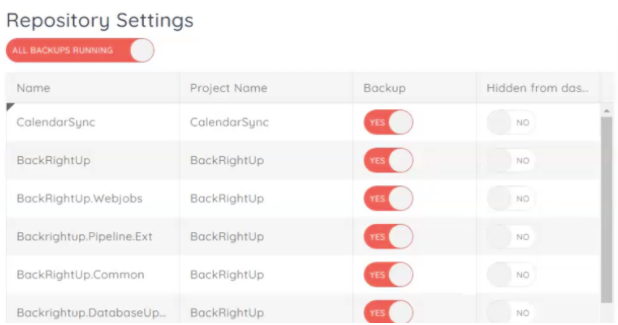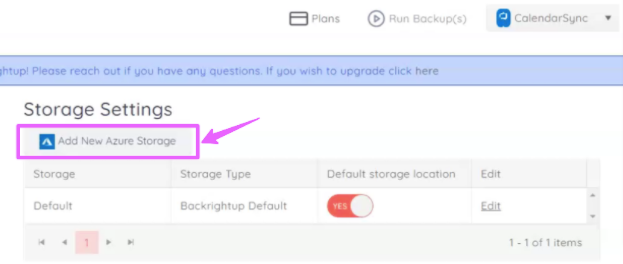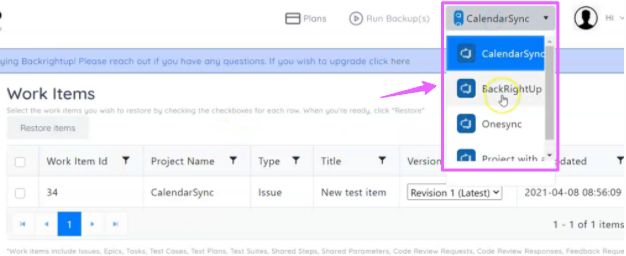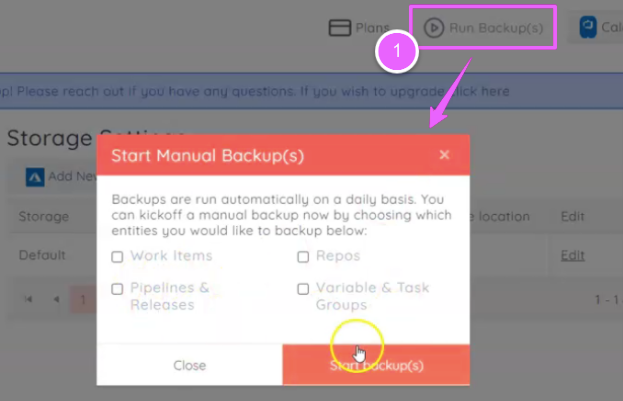Overview
If you want to know how to execute your GitHub Backup effectively, then this guide is for you.
Codes, wikis, projects, and others as intellectual properties are the most valuable assets in your company.
You spend thousands of dollars and hours writing, supporting, and improving projects, so you can imagine your losses when your data gets corrupted or lost.
Plus, uncontrollable factors such as system downtimes, data breaches, and policy changes can limit your access to your GitHub repositories, causing costly operation delays.
One effective way to minimize risks to your assets is to run a GitHub backup.
Keeping backups helps protect and restore your business-critical data, saving you from potential losses.
Learn the nuts and bolts of running a GitLab backup from this comprehensive guide.
GitHub enterprise backup: Why it’s important?
Like most Software-as-a-Service (SaaS) tools, GitHub follows the Shared Responsibility Model. It means that GitHub users retain responsibilities for data stored on the platform.
You’ll need to bring your own access and security policies and plan to use GitHub more securely.
You’ll need to run routine GitHub enterprise backups to prevent risks, such as:
- Data loss due to human error and rogue employees
- Unplanned downtimes
- Server crashes
- Data breaches from malware, phishing, and ransomware attacks and hacking
- Accidental repository deletions
Develop a GitHub enterprise backup strategy to keep your assets intact and protected from potential security risks.
Doing so can help you avoid costly data losses and interruptions to your operations.
Muse read: Why GitHub Backup Service is Important
How to backup GitHub repository
The three main methods to run a GitHub backup include the following.
1. GitHub Issues API
Use curl to access the GitHub issues API within your terminal. Then, use this general form of the request:
GET /repos/<OWNER>/<REPOSITORY>/issues
Replace <OWNER> with your GitHub username and <REPOSITORY> with your project name.
Customize the query with parameters such as sort to determine how to organize the state (if you only want open Issues) or data.
Using the GitHub Issues API is free and doesn’t require additional software. However, it involves a manual process that takes additional steps to schedule or automate.
2. GitHub Migrations API
The Migration API is designed to download repositories from GitHub user or ogranization accounts to backup, review, and migrate data to GitHub Enterprise Server.
You can use the API to back up your GitHub Issues via three main steps:
- Generate an API token
- Begin a migration
- Download the migration
Also, learn to download migrations as a user (or on behalf of the organization), since you need authentication to use the API.
3. Reliable GitHub backup solution
One of the easiest ways to back up your GitHub repositories is using a robust solution such as Backrightup.
Backrightup is a flexible platform and service to automate your GitHub repository backups and restore.
3 Tips when choosing a GitHub backup service
GitHub backup solutions and services offer various features, functionalities, pricing, etc.
The key is to focus on your organization’s needs and consider these essential factors when choosing a GitHub backup service.
1. Backup performance
A high-performing solution is crucial to ensure you run seamless and efficient GitHub backups.
At a minimum, your backup service or software should:
- Backup all your GitHub repositories with related metadata
- Allow you to run a differential and an incremental backup
- Provide options for Software-as-a-Service (SaaS) or on-premise deployment
- Allow you to add multiple storage instances
- Offer flexible retention
- Allow backup replication
- Provide a monitoring dashboard or center
- Let you create a dedicated GitHub account
2. Backup security
Choose a backup solution with reliable security features.
The right software can help you access and recover data easily, improve your security posture, and achieve your shared responsibility duties.
Opt for a GitHub backup solution with:
- SOC2, ISO 27001 compliance
- User AES encryption at rest and in-flight
- Data centers in your region of choice
- Zero-knowledge encryption
- Ransomware protection
- Shared responsibility for backup system management
3. Disaster recovery
Consider a GitHub backup software with reliable disaster recovery features that respond to every potential data loss scenario, including the following:
- Restore to a new or the same repository or organization account
- Quick and easy data migration across platforms
- Point-in-time restore (and restore to your local device)
Must read: How to Choose a GitHub Backup Service
In-House vs Third-party GitHub repository backup
Running backups gives you full control over the process, and you won’t need to install, pay for, or manage additional software.
However, running and managing backups can be challenging on your own, consuming a lot of your time and resources.
On the other hand, working with a third-party GitHub repository backup provider can free you from the time and effort it takes to manage your own backups efficiently.
The catch is that a third-party tool can come with integration challenges, reliability concerns, and cost considerations.
Weigh the pros and cons of managing your own repository backups and using a third-party provider to help you decide.
Github compliance: What you need to know
Compliance programs have various requirements depending on the data being managed and the target industry.
Create a manageable list through a controls matrix to distill the many requirements. Doing so can help you evaluate and implement GitHub’s security options effectively.
Focus on key areas such as:
- Data location
- Access control and user management
- Role-based access control
- Third-party access
- Auditing
- Code security
- Backup and restore processes
Top 10 GitHub security best practices
Besides implementing security plans and strategies and using reliable backup solutions, follow GitHub security best practices to strengthen your protection measures.
Follow these quick tips to help keep your GitHub repositories and data secure.
- Avoid storing credentials as code or config (including confidential data) on GitHub
- Implement tight access controls
- Remove any sensitive files and confidential information stored in your GitHub history and files
- Validate your GitHub apps carefully
- Include a SECURITY.md file
- Rotate personal access tokens and SSH keys
- Utilize the appropriate GitHub offering that best fits your security needs
- Add security testing to Post Requests (PRs)
- Audit codes you import into GitHub
- Prioritize security when creating new projects
How to delete a repository in GitHub
Deleting a repository in GitHub is a pretty straightforward process.
Navigate to your repository on GitHub.com, go to Settings, and delete the repository from there.
You can delete a repository or forked repositories if you have admin permission or are an organization owner.
Top 5 Alternatives to GitHub
Know the five best popular alternative platforms and services to GitHub.
1. Bitbucket
Bitbucket is a Git-based collaboration and code hosting tool designed for teams.
A Bitbucket backup includes best-in-class Trello and Jira integrations to help teams test code, collaborate with members, and accomplish tasks seamlessly from one place.
2. GitLab
GitLab is a popular Source Code Management (SCM) tool. It allows code collaborations within teams and provides a 100% built-in integration that favors GitLab’s CI tools.
3. Google Cloud Source Repositories
You can privately track, host, and manage large codebases changes on the Google Cloud Platform via an extended Git workflow while linked to other Google Cloud tools.
The Google Cloud tools include App Engine, Pub/Sub, Cloud Build, and others.
Google Cloud Source Repositories also connect to operations products, such as Cloud Monitoring.
4. SourceForge
SourceForge is a free and open-source platform that allows IT developers to develop, review, download, and share open-source projects.
The platform provides open-source repositories that let you host code with Mercurial, Git, and any subversion.
5. Azure Repos
Azure Repos is a suite of version control tools for code management.
It offers two version control types: Distributed version control (Git) and centralized version control (Team Foundation Version Control or TFVC).
Azure Repos allows code sharing through:
- Visual Studio Code
- Eclipse
- Command line
- Intellij
- Xcode
(Suggested article: Top GitHub Backup Tools)
GitHub Backup FAQs
Below are the commonly asked questions about GitHub backups.
Does GitHub provide backup?
No.
GitHub is not a backup service, which means you need to set up a backup system or use reliable backup software or service.
You can use in-house features such as the GitHub Issues API or a third-party repository backup service such as Backrightup that can automate your backup process.
How is Backup Utilities different from a High Availability replica?
A High Availability replica is an active/passive cluster configuration designed to reduce disruption during major network outages and hardware failures that affect the primary instance.
However, it is not a replacement for Backup since some forms of data loss or corruption can be replicated instantly from primary to replica.
On the other hand, Backup Utilities are disaster recovery tools that take date-stamped snapshots of major datastores.
The snapshots are used to configure a new instance without having a separate always-on GitHub Enterprise instance (such as a High Availability replica) or restore an instance to the previous state.
Best practices recommend having Backup Utilities and a High Availability replica to use as part of your GitHub Enterprise Server deployment.
How do I restore a deleted repository?
GitHub lets you restore some deleted repositories so you can recover their contents.
You could restore deleted repositories within 90 days if the repository were not part of a currently empty fork network.
You can’t restore a repository part of a fork network unless every other repository within the network has been detached or deleted.
Automate your Github Backup now
Managing GitHub backups can be challenging, time-consuming, and resource-draining.
Simplify and streamline your GitHub backup by automating it.
Use GitHub backup technologies and solutions with sophisticated automation features to manage and run your code, data, and repository backups seamlessly.